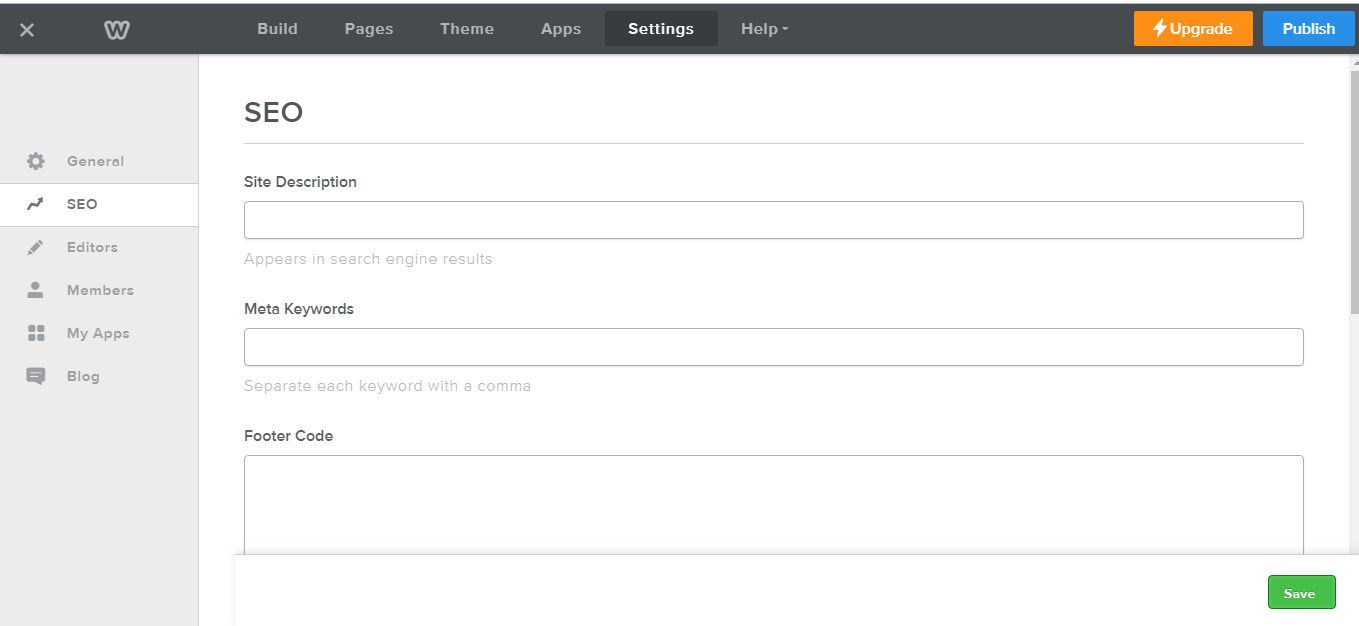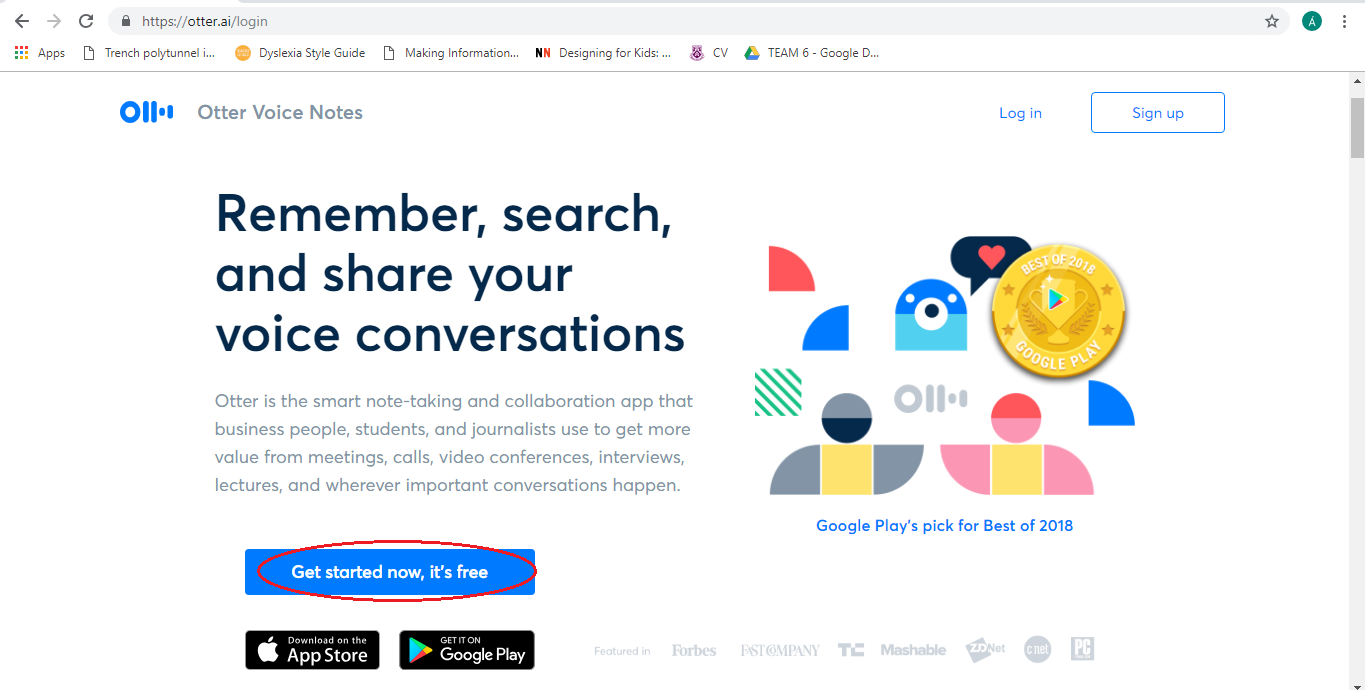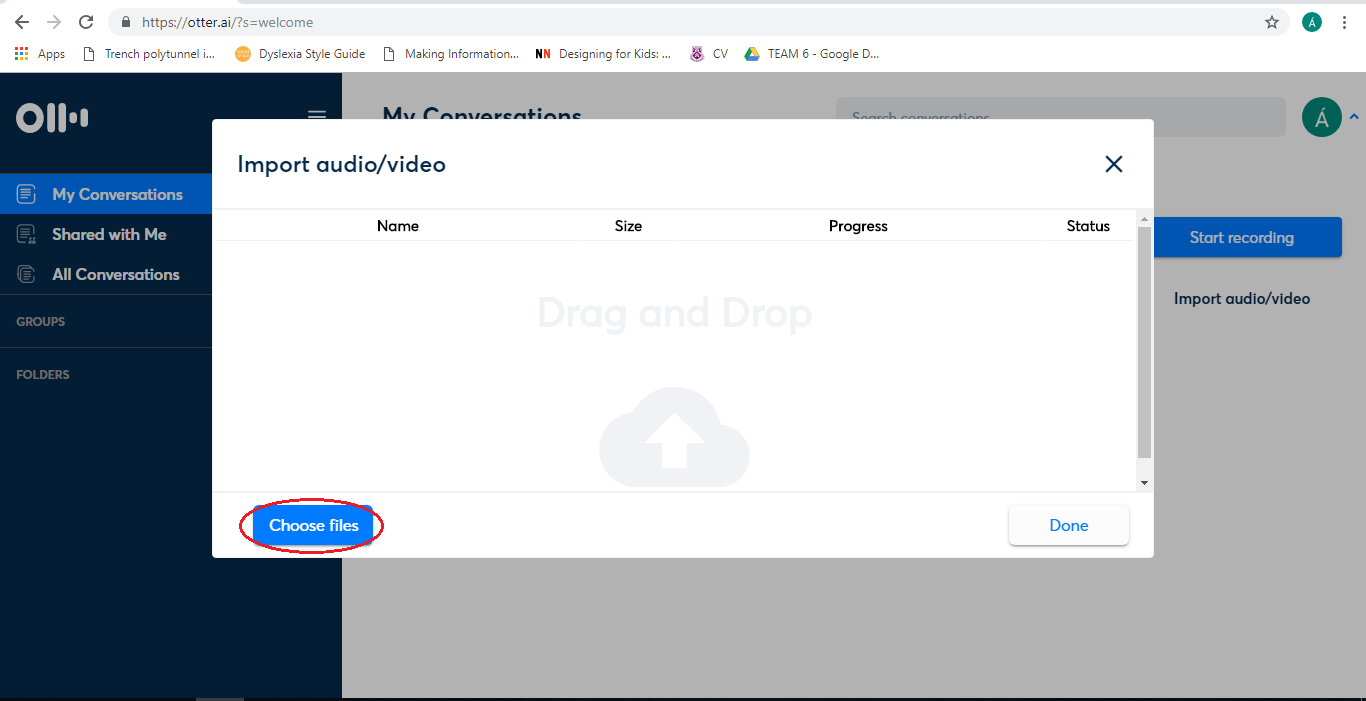Final Blog Post
This was my first time working with a virtual team, and, thankfully, it was a positive experience. We engaged in socioemotional communication from the outset and throughout the process, as advised by Flammia Et Al (2016), and this helped to build trust, and contributed to a positive working relationship. In general, the team was eager to work harmoniously and to do the best job possible. However, I do feel that at times that there were too many people on the team for the amount of work to be done. For example, some tasks required only two or three people, which enabled some team members to disappear into the background. I learned a lot about group dynamics from the project. It is interesting to see how leaders emerge, and how others are more comfortable to follow. I also liked seeing how other people tackle assignments and I definitely learned from their methods. Overall, the team worked well together, and I would definitely like to collaborate with a virtual team again.
Skills I developed From This Project
- Facilitation skills: As the team leader, I needed to facilitate virtual meetings. This involved planning the agenda, arranging suitable times to meet, ensuring that everyone is heard and that a consensus is reached, and occasionally writing the minutes of the meeting. As the leader, I tried to make sure the team stayed focused on the agenda and that all discussions reached a conclusion with which the whole team was happy.
- Negotiation skills: Interestingly, I interviewed an instructional designer recently and they identified this as a very important skill in their job. Negotiation skills came into play in the collaborative project when there was a difference in opinion. For example, if I was unhappy with the wording of a particular sentence, and somebody else was reluctant to change it, we would have to discuss the issue professionally with each other, and clearly justify our points of view.
- Project management skills: This project was all about project management. The assignment was not difficult and could easily have been carried out by one person. However, the goal was to collaborate virtually. This meant listing the tasks to be done and dividing them among the team, according to everyone’s skills and talents. I also created a schedule to ensure that these tasks were completed in a timely manner, thus meeting our deadlines. I also would check in with different team members to assess their progress and offer assistance, if needed. I strived to keep the team updated about the project and elicit their feedback on the document.
Team Leadership
We decided to have a leader in each university. This made sense for the University of Limerick faction as there were five in the group. However, there were only two students from Paris and two from Florida, so I think that having a leader from those universities was not entirely necessary. As mentioned above, I was the team leader/project manager. I acted as a facilitator for meetings and ensured that the project was progressing according to the schedule. I think it was important to have someone in this role as meetings can get derailed if somebody is not keeping track of the agenda. As well as that, I took responsibility for the flow of the project, ensuring that we kept moving forward with the work, that everyone had a role, and that everyone was kept informed.
Project Management Tools
The tools we used were not exactly project management tools, but they enabled us to communicate and work collaboratively on the document.
We used:
- Slack to communicate with eachother, share files, and hold virtual meetings.
- Google Drive to save drafts and images, where the whole team could access them.
- Google Docs to write and edit the document.
Collaboration Between Writers and Translators
We collaborated with the translators from the beginning of the project. The translators wanted to be able to access the documents throughout the writing phase so that they could highlight any localisation or translation issues from an early stage. Therefore, the document was uploaded regularly to a ‘Working Documents’ folder in Google Drive.
We edited the document on Google Docs. Everyone, including the translators, had access to the document as it was edited. The translators monitored our progress and notified us if they saw any problems with the writing.
We set up a translation channel in Slack and used this for the translation phase. Our translators identified some localisation issues at this stage and made suggestions on how to improve the document.
Scope for Creativity
A team member from Florida specialises in graphics, and therefore she had the most scope to work creatively. We collectively identified where graphics would be needed and she created them using Microsoft Word, Adobe Illustrator, Adobe Photoshop, and Adobe Reader. We evaluated the graphics and she made adjustments, where necessary.
The Most Valuable Things I Learned From This Project
- On a practical level, I learned how to use Google Forms, Google Docs, and Slack. I had not used these previously and can definitely see myself using them again in the future.
- I learned that it is important to not be sensitive or precious about your work when working as part of a team. When writing, it is important to remember that other team members may have a different style. Additionally, editors will see issues in your work that you may not have noticed. Edits should not be taken personally; they are an essential part of the writing process. To add to this point, I learned to keep an open mind to everyone’s point of view.
- Virtual project management is a valuable skill I learned from this project. I had been part of group projects before in my undergraduate degree, but this is my first time virtually working with a group. I was amazed at how it was possible to build a group dynamic and work ethic through instant messaging.
What I Would Do Differently
- If I was to do this project again, I would still use Slack, but I would also have added Trello. Trello is a project management tool and it helps teams to list tasks, and monitor their progress. This may have been clearer than Slack, as very often ‘to do’ lists would get lost in conversations on Slack.
- I would also assign a head editor to make final calls on edits. We had a number of editors, and we worked very well together. However, the editing phase took a long time, because every time we looked at the document, we would tweak something. If I was to do the editing phase again, I would divide the document between two sub-editors, and give them a deadline by which they have to submit it to the head-editor. The head-editor would have the final say on the document and would ensure there was consistency throughout the document.
- Now with some experience of CSS and XML, I would create a more defined style guide before the writing begins. This would spare time for the writers and editors.
My Motivations During This Project
Of course, getting a good grade is always a motivating factor; however, as project manager, I felt a weight of responsibility to guide the team, keep a harmonious working relationship, and drive the project forward. I was motivated to make sure everyone felt included, yet not overworked. I was conscious of the schedule at all times and felt responsible for the team meeting deadlines, and producing a high-standard document. I also wanted to have a positive experience of virtual teamwork, as it may be part of my future career. I was eager to learn from others and o see how my college experience compared to, not just those in Florida or Paris, but my fellow students who are taking the online or part-time MATCEL route.
This project made me realise that there are so many ways to carry out the same assignment. If I was to do this assignment on my own, my process would be very different to other people in my group. This fascinated me because nobody’s method was wrong and I’m sure that whichever methods we used would have produced a good document. Their contributions and work ethic is sure to inform my way of working in future.
References
Flammia, M., Cleary, Y. and Slattery, D. (2016) Virtual teams in higher education, Charlotte, NC: Information Age Publishing.